| |
 |
 |
 |
 |
 |
 |
|
|
 |
|
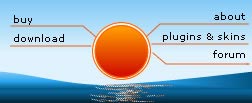 |
 |
 |
|
|
 |
 |
|
 |
|
 |
 |

.: We believe that we are just at the beginning of a fundamental change in the way we live music and movies
Imagine a world where you can reduce to ZERO the
distance between music, movies and yourself. You would have almost instant access to all
the music you own, and would not waste time looking for that special
track on one of your numerous CDs or LPs or tapes (to finally realize that
you lent it to somebody who never returned it to you...). It means you
can have all the music you like, always with you, organized the way you like.
This can awaken so many memories thanks to the wonderful capability of
music to generate mental associations... And also, it is an opportunity to
discover new music that you never heard of and that you are very likely to
like because either you can find it more easily or because
it comes to you...
|
 |
 |
| |
 |
| |
 |
| | Copyright © 2001-2024 FunVibes. All rights reserved worldwide.
|
 |
|
|